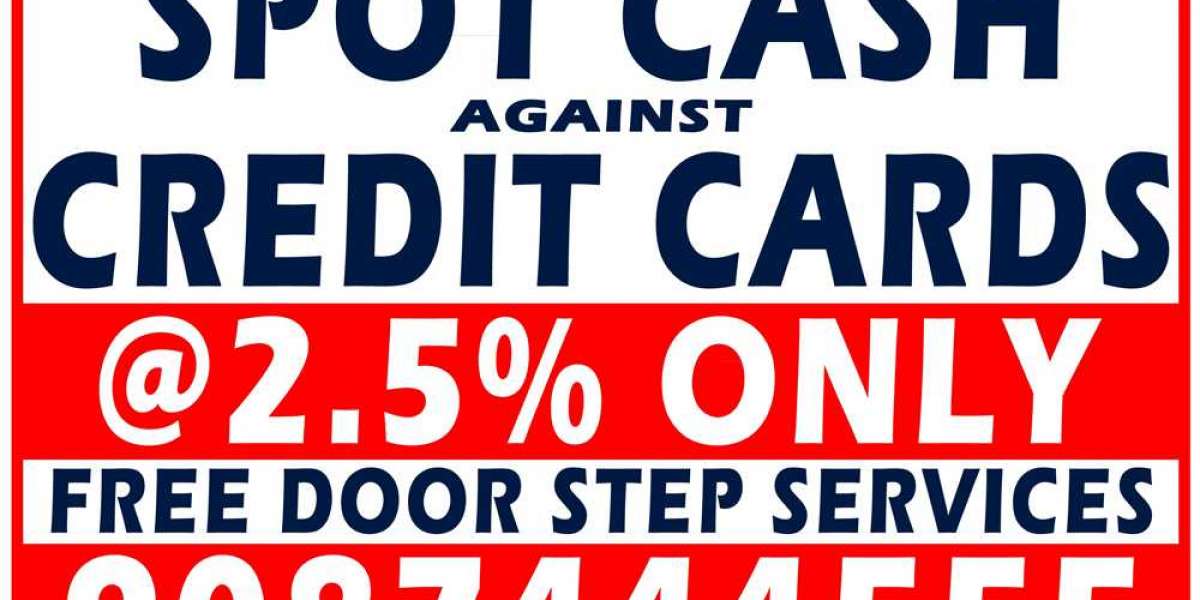How to Set up a Loan in QuickBooks
- Login to your QuickBooks accounts and navigate to the chart of accounts (COA) tab.
- Now from the Accounts tab choose New.
- Here Navigate like: Company Lists COA.
- Right-click on some empty location. A dialogue box will appear, choose New.
- From the dialogue box that appears, click on the “others” tab and click the drop-down arrow to see more account types.
- Now click one of the 2 options whether the loan is Current Liability (Short term) or long-term Liability (which will take years to repay).
- Once selected click on the continue tab.
- Enter the name and other details. And if it asks for the amount then leave it to “0”.
- Click close when done.
- Now create a Deposit
- Now under the main menu tab, navigate like Banking Make deposits.
- Choose the deposit account.
- From the tab called “From account”, fill in the name of the account you have created to track the loan.
- Now type the loan amount under the amounts tab and click save.
- Congrats you have successfully set up a loan in QuickBooks.